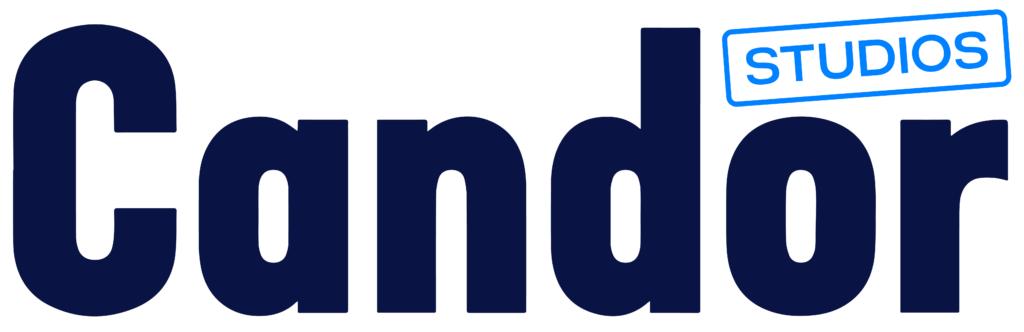If you run a service-based business in Newcastle NSW, your website is often the first impression you make. Elementor has become the go-to page builder for WordPress, thanks to its drag-and-drop simplicity and design flexibility. But what happens when things go wrong? Maybe your changes aren’t showing up, your mobile layout looks off, or you’re staring at a blank screen instead of your homepage. Sound familiar?
You’re not alone. At Candor Studios, we help small businesses across Newcastle and beyond get the most out of their websites—without the tech overwhelm. In this guide, we’ll walk you through five of the most common Elementor issues we see, why they happen, and how you can fix them (or when to call in a pro). Let’s get your site back on track.
1. Changes Aren’t Showing Up After You Hit Update
The Problem
You’ve spent time tweaking your page in Elementor, hit “Update,” and… nothing. The live site looks exactly the same as before. Frustrating, right?
Why It Happens
This is one of the most common Elementor issues, and it’s usually caused by caching. Caching is meant to speed up your site by storing a static version of your pages, but sometimes it gets in the way of seeing your latest changes.
The Fix
Clear your browser cache: Your browser might be showing you an old version of the page. Try a hard refresh (Ctrl+F5 on Windows, Cmd+Shift+R on Mac).
Purge your site cache: If you use a caching plugin (like WP Rocket, W3 Total Cache, or LiteSpeed Cache), clear the cache from your WordPress dashboard.
Regenerate Elementor CSS files: Go to Elementor > Tools > Regenerate CSS & Data, then refresh your page.
Clear your CDN cache: If you use a Content Delivery Network (like Cloudflare), log in and purge the cache there as well.
Disable caching plugins temporarily: If you’re still not seeing changes, deactivate your caching plugin to rule it out.
Pro Tip
If you’re making lots of changes, consider disabling caching plugins while you work, then re-enable them when you’re done.
When to Call a Pro
If you’ve tried all the above and your changes still aren’t showing, there could be a deeper issue with your theme or server settings. That’s when it’s time to reach out to a WordPress support expert. We are here to help.
2. Elementor Widgets Not Loading or Greyed Out
The Problem
You open a page to edit, but Elementor’s widgets panel is stuck loading, or the widgets are greyed out and unusable. Sometimes, you might see a spinning wheel that never stops.
Why It Happens
Plugin conflicts, server resource limits, or outdated software often cause this issue.
The Fix
Check for plugin conflicts:
Deactivate all plugins except Elementor and Elementor Pro.
If Elementor works, reactivate plugins one by one to find the culprit.
Increase your PHP memory limit:
Elementor recommends at least 256MB.
Add
define('WP_MEMORY_LIMIT', '256M');to yourwp-config.phpfile, or ask your web host for help.
Ensure you’re running PHP 8.1 or higher:
PHP 8.1+ offers better performance and compatibility. Older versions can cause load failures and bugs.
Update everything:
Make sure WordPress, Elementor, and all plugins are up to date.
Switch to a default theme:
Temporarily switch to a default WordPress theme (like Twenty Twenty-One) to rule out theme conflicts.
Pro Tip
Always back up your site before deactivating plugins or editing files.
When to Call a Pro
If you’re not comfortable editing files or your site goes down after a plugin update, it’s best to get professional help. At Candor Studios, we handle these issues daily for Newcastle businesses.
3. Responsive Design Looks Off on Mobile
The Problem
Your website looks great on desktop, but on mobile, it’s a mess—text overlaps, images are cut off, or buttons are too small to tap.
Why It Happens
Elementor gives you lots of control over how your site looks on different devices, but it’s easy to overlook mobile settings or accidentally set conflicting styles.
The Fix
Use Elementor’s responsive mode:
In the Elementor editor, click the device icon (bottom left) to preview and edit your design for mobile and tablet.
Adjust padding, margins, and font sizes:
Tweak these settings specifically for mobile to avoid overlapping or cut-off content.
Hide or show elements on different devices:
Use Elementor’s responsive controls to display or hide sections on mobile, tablet, or desktop.
Check for global settings:
Sometimes, global font or spacing settings override individual widget settings. Double-check your site’s global styles.
Enable custom breakpoints (optional):
Elementor Pro users can define breakpoints for specific devices if the standard layout isn’t cutting it.
Pro Tip
Test your site on a real phone and tablet—not just the editor preview. Sometimes, what looks fine in the editor needs a tweak on actual devices.
When to Call a Pro
If you’re struggling to get your mobile layout right, or your site is losing leads because it’s hard to use on a phone, it’s time to get expert help. Mobile usability is critical for SEO and user experience.
4. “The Preview Could Not Be Loaded” Error
The Problem
You try to edit a page with Elementor, but instead of your content, you see a blank screen or an error message: “The preview could not be loaded.”
Frequently Asked Questions
Why It Happens
This can be caused by permalink issues, plugin or theme conflicts, or server configuration problems.
The Fix
Check your permalink settings:
Go to Settings > Permalinks and click “Save Changes” (even if you don’t change anything).
Regenerate CSS files:
Go to Elementor > Tools > Regenerate CSS & Data.
Check for plugin or theme conflicts:
As above, deactivate all plugins except Elementor and switch to a default theme.
Whitelist Elementor URLs in security plugins:
If you use a security plugin (like Wordfence), make sure Elementor’s URLs aren’t being blocked.
Check your .htaccess file:
If you’re comfortable, check for any custom rules that might be blocking Elementor.
Upgrade your PHP version if outdated:
If your server is running anything below PHP 8.1, errors like this are more likely.
Pro Tip
If you’re on shared hosting and your site is slow or overloaded, consider upgrading your hosting for better performance and fewer errors.
When to Call a Pro
If you’re seeing this error regularly, or you’re not sure how to check your server settings, reach out to a WordPress support specialist.
5. Elementor Not Saving Changes
The Problem
You make changes in Elementor, hit “Update,” and get an error—or nothing saves at all.
Why It Happens
This can be caused by low server resources, outdated PHP versions, or file permission issues.
The Fix
Ensure your server is running PHP 8.1 or higher:
Elementor performs best on PHP 8.1+. If your host hasn’t upgraded, you might see save errors or broken styles.Increase server resources:
Low memory or max execution time can cause save issues. Ask your host to increase the memory limit and max execution time.Check file permissions:
Your server must allow Elementor to write to files. If you’re not sure, ask your host or a developer.Try a different browser:
Sometimes, browser extensions can interfere with Elementor. Try editing in a private/incognito window or a different browser.
Pro Tip
Always back up your site before making changes to server settings or file permissions.
When to Call a Pro
If you’re still stuck after trying these fixes, or you’re not comfortable editing server settings, it’s time to get help. At Candor Studios, we offer WordPress support services and website maintenance packages to keep your site running smoothly.
Bonus: How to Prevent Elementor Issues in the First Place
Prevention is always better than cure. Here’s how to keep Elementor running smoothly:
Keep everything updated:
Regularly update WordPress, Elementor, your theme, and all plugins.Use quality plugins and themes:
Avoid poorly coded or outdated plugins that can cause conflicts.Ensure your PHP version is current:
Stick with PHP 8.1 or above for best performance and compatibility.Invest in reliable hosting:
Good hosting makes a huge difference in site speed and stability.Schedule regular website maintenance:
A monthly website health check can catch issues before they become problems.Back up your site regularly:
Use a plugin or your host’s backup service to keep daily backups.
Frequently Asked Questions
Do I need to be a developer to fix Elementor issues?
Not at all! Many fixes are simple, but don’t hesitate to ask for help if you’re unsure.
Will these fixes break my site?
Always back up your site before making changes. Most fixes are safe, but it’s better to be cautious.
Can Candor Studios help with Elementor problems?
Absolutely. We offer WordPress support services and website maintenance packages for Newcastle businesses.
How do I prevent Elementor issues in the future?
Keep everything updated, use quality plugins, and run PHP 8.1 or higher for compatibility and speed.
What if my site breaks after an update?
We always test updates on a staging site first and keep backups, so your live site stays safe.
Takeaway: Don’t Let Elementor Frustrations Hold You Back
Elementor is a powerful tool, but even the best websites need regular care. If you’re tired of troubleshooting, Candor Studios can help—so your website works as hard as you do. Whether you need a one-off fix or ongoing website maintenance, we’re here to make things simple, clear, and stress-free.