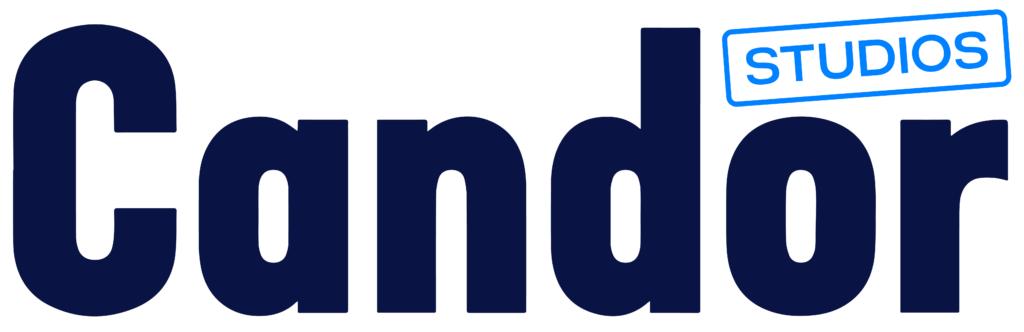A broken contact form is one of the most frustrating—and costly—issues a business can face.
We have all been there. You get a call from a potential client and they say, “Hey, I sent you an email, but I’ve had no reply,” or if you are lucky, they are calling to say, “I tried to fill out your form, but it didn’t work.” These calls cause the stress levels to rise and us to go “What other leads have I missed?” Nothing worse than a broken contact form, and often we don’t even realise it’s broken until we start wondering why things are so quiet. That’s just a little too late.
This one small issue is something we see constantly during Website Health Checks, and it quietly costs businesses leads every week. The worst part? You often don’t even know it’s happening.
In this guide, we’ll walk you through why contact forms break, how to spot the problem, and how to fix it—Candor-style: keeping it simple.
Why Contact Forms Break So Often
You’d think a form with three fields would be the most reliable part of a website. But contact forms are surprisingly fragile. Here’s why:
- Plugin updates that clash with your theme or contact plugin
- Spam protection misfires like incorrectly set reCAPTCHA keys
- Theme or layout updates overriding form styling or hiding buttons
- Email delivery issues due to incorrect SMTP, hosting mail restrictions, or missing DNS records
“A broken contact form is like having your business phone on silent—you just don’t know what you’re missing.”
How to Check If Your Contact Form Is Working
Go to your website’s contact page
Fill out and submit the form as if you were a genuine visitor—if your form includes required fields or asks for specific information, make sure you complete those sections just as someone enquiring about your services would
Watch for a confirmation message or thank-you page
Check your email inbox—did the message arrive?
Not there? Check your spam folder or junk folder
- Message received and details correct - awesome!
- If there’s no confirmation, or the email never shows up, it’s time to troubleshoot.
What To Do If Your Form Is Broken
Open your form plugin and check that your email address is correct
Test sending to a different address (e.g. a Gmail account)
Make sure the plugin and your theme are both up to date
Install WP Mail SMTP and use it to send emails via your domain
If you use reCAPTCHA, re-generate your site + secret keys
If you’re not confident diving into plugin settings or DNS records, a Website Health Check can help. While we may not be able to diagnose the exact issue without logging in, we can still guide you through the most likely causes based on what we see from the front end. And if the usual fixes don’t work, don’t stress—it might be something deeper, like server restrictions or DNS issues. That’s when having someone who knows where to look can make all the difference.
Learn more about how email authentication affects delivery.
Bonus Fixes Worth Doing Anyway
Add a visible confirmation message or redirect page so users know it worked
Enable email logging with a plugin like WP Mail SMTP or Post SMTP to keep track of form submissions behind the scenes
Offer a backup contact option like a phone number or email address in the footer
Use plain language in your form fields (e.g. “How can we help?” instead of “Message”)
Final Thoughts: Don’t Let a Small Issue Cost You Leads
Your contact form might seem like a small part of your website—but it plays a big role. One glitch could mean missed enquiries, lost trust, or silent weeks with no leads.
If something feels off or you’d rather not spend hours digging through settings, let us take a look.